Transfer remote to mobile device
With the VIZ Designer App you can transfer the remote you created on your PC to your mobile device.
Transfer remote via cloud
To transfer your remote to your mobile device, you must first upload the remote to the mediola cloud.
- Upload your remote with the upload icon in the top menu bar of the VIZ Designer-Software.
- To upload the remote to the mediola cloud, please enter the access data of your mediola account.
- After successful authentication you can select which of your remote controls should be uploaded.
- Open the VIZ Designer app on your mobile device and download the remote to your mobile device.
Download the remotes to your mobile device
Requirements:
- Remotes have to be uploaded to the mediola cloud in VIZ Designer.
- You need the VIZ Designer app.
The set-up menu
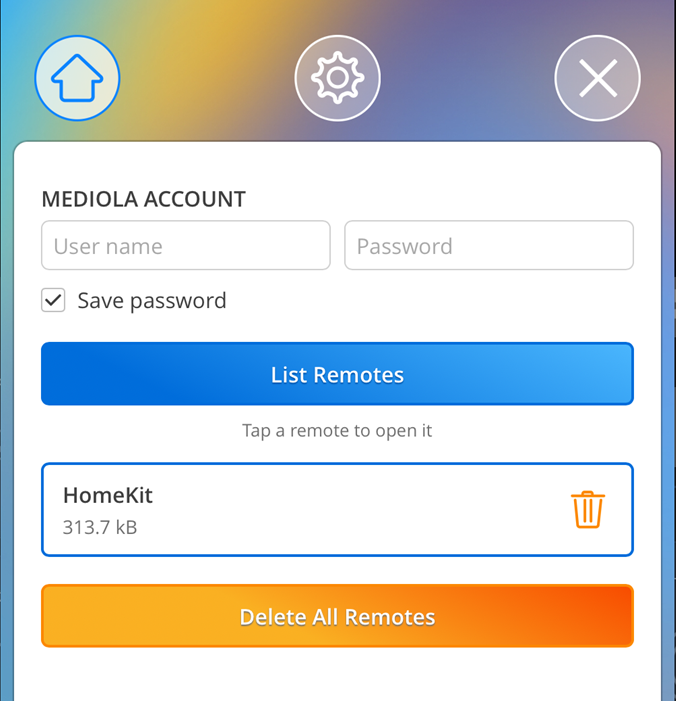 When you open the VIZ Designer app the app starts directly in the setup menu. Here you can download the remote you created with VIZ Designer on your PC/MAC.
When you open the VIZ Designer app the app starts directly in the setup menu. Here you can download the remote you created with VIZ Designer on your PC/MAC.
You can open the setup menu again at any time with a two-finger swipe from bottom to top.
IIn the Home tab, you can use your mediola access data to query the remotes previously created in VIZ Designer. First, a list of the remotes linked to your account is displayed. Select and download those remotes you want to use on your mobile device. To open the downloaded remote, tap it. The active remote is marked.
The control of HomeKit devices only works on mobile devices on which the HomeKit configuration (Home app with all devices) is also available.
Note:
The upload process in the software does not automatically update the app. To receive the current server status, the app must be updated in the Setup menu using the List remotes button and then download the respective remote.
Further setting options
You can choose the following settings in the settings tab:
Disable inactivity actions.
In VIZ Designer, an action can be triggered after a certain period of inactivity, e.g. a page change. In the VIZ Designer app, this function can be deactivated by setting the option „Deactivate inactivity actions“ without having to upload the remote again.
Support: Logging operations in the app
At Logging you can hactivate the recording of log files. You should only need to do this when asked for it by our support to solve a reported problem.
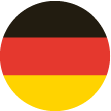 DE
DE