Linear slider
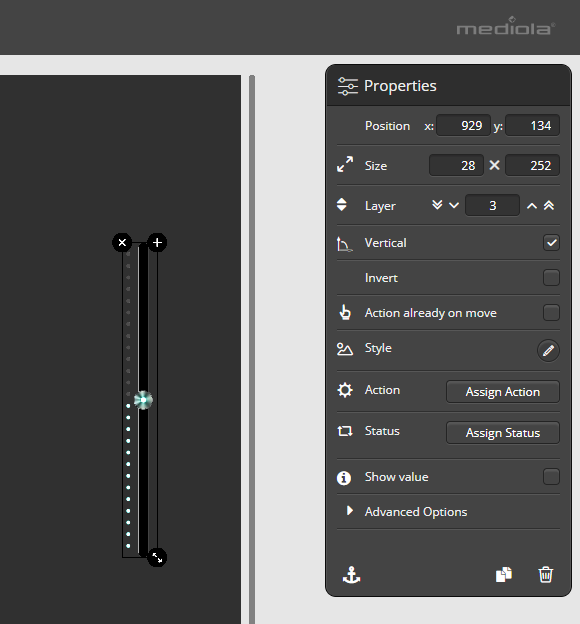
Use a linear slider for dynamically controllable devices (e.g. brightness or speaker volume) as well as some other devices (e.g. heater). This element can be used to adjust the status of the device by simply moving it. Drag the symbol onto the remote page and assign an action and/or a status in the properties menu on the right. For more information on action and status, see chapter Assign action and status.
Properties and customizations
The slider can be adjusted in various ways, e.g. inverted or vertically aligned. To adjust your slider, use the properties menu on the right. You can also adjust the style of the slider by clicking on „style.“ In the style menu two tabs „Image-based“ and „CSS“ are offered. The various slider styles offered under „Image-based“ are graphically predesigned and thus cannot be changed. In the tab „CSS“ advanced users can customize slider with CSS commands.
Various visualization options with the slider: from shutter to volume control.
In addition to the classic horizonal alignment, a slider can also be used to visualize a roller shutter, for example, with a few simple adjustments. To do this, you set the slider vertically. With Invert, the slide direction can be changed, e.g. to adapt the direction to match the real direction of your roller shutter.
Vertical positioning of the slider is also often useful for volume controls. To ensure that the device executes the action already during the slide movement, a tick can be placed for Action already on move. This way you will hear the volume change directly.
By adjusting the interval under Advanced options, you can change the range of values (e.g. from 0 to 100 or vice versa from 100 to 0) in order to be able to adapt the visualization to the different reactions of different actuators. Additionally, with Step the jumps in the operation can be set. If these are set to two, for example, only the values 0,2,4,6 etc. can be set via slider.
Using a slider as an analogue meter or progress bar
It’s also possible to use a slider as a progress bar or an analogue meter.
In this case, do not assign any action, just assign the status only.
To avoid the slider element remaining operable in the app as a slider (because sliding remains possible even if no action is assigned), simply set a tick in the checkbox Disable Control in the properties menu under Advanced Options.
If the check mark is set, the slider only serves as a display element and the sliding-function is disabled.
Continue reading
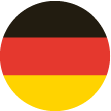 DE
DE