Create new remote/ rename/ save/ delete
Note: The functions described in this section only refer to the local version of the remote, i.e. the version stored on the PC/MAC (in the software) not to the copies stored on the mediola cloud server.
You can create a new remote directly on the start screen (plus symbol) and also edit it there (pencil symbol) or delete it.

If you have already opened a remote, you will find all the remote functions in the main menu under „remote“.
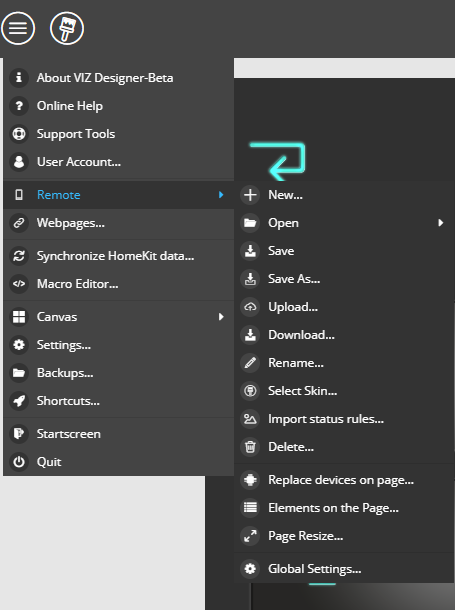
Functions Overview
With New, Open and Save you can also create a new remote, open it for editing or save it. With Rename you can change the name of the remote and with Delete the remote will be deleted.
With Upload you upload your remote to the mediola cloud.
With Download you download the remote from the mediola Cloud.
With Select skin you can assign a different skin (i.e. a different icon set) to the remote.
Via Replace Devices on Page, the devices used in Actions and Status can be replaced by others. This saves a lot of time, for example, if you have to replace a device.
With Import status rules you can take over status rules from another remote for the currently opened remote.
With the item Elements on page you can display all elements of the displayed page in a list and select them in the list. The element is then selected directly in the page. (This can be useful, for example, with elements layered on top of each other in several levels, in order to be able to select an element placed on a lower level).
With the option Scale page you can scale a complete remote page to a different resolution. By clicking on the chain icon you can either fix or release the aspect ratio.
With the item „Global settings“ you can display the name and skin of the remote and also select with which device the remote should be displayed in the app preview. You can also specify which action after a certain period of inactivity should be carried out and which font should be the default for the remote.
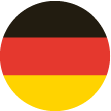 DE
DE