remote skin / icon sets
A remote skin is the specific graphic design style that results from a corresponding icon set. By changing the skin, it is possible to easily change the entire remote design. You can also mix icons from different skins.
Download an icon set
 Per default one skin/ icon set (plastic) is preinstalled. To use the other included icon sets , you must download them first.
Per default one skin/ icon set (plastic) is preinstalled. To use the other included icon sets , you must download them first.
Click on the brush symbol in the top menu to open the skin menu.
All available skins are displayed here.
To download a skin, select the skin and download it. An example image shows, how the skin will look like.
Change the skin - Convert skins
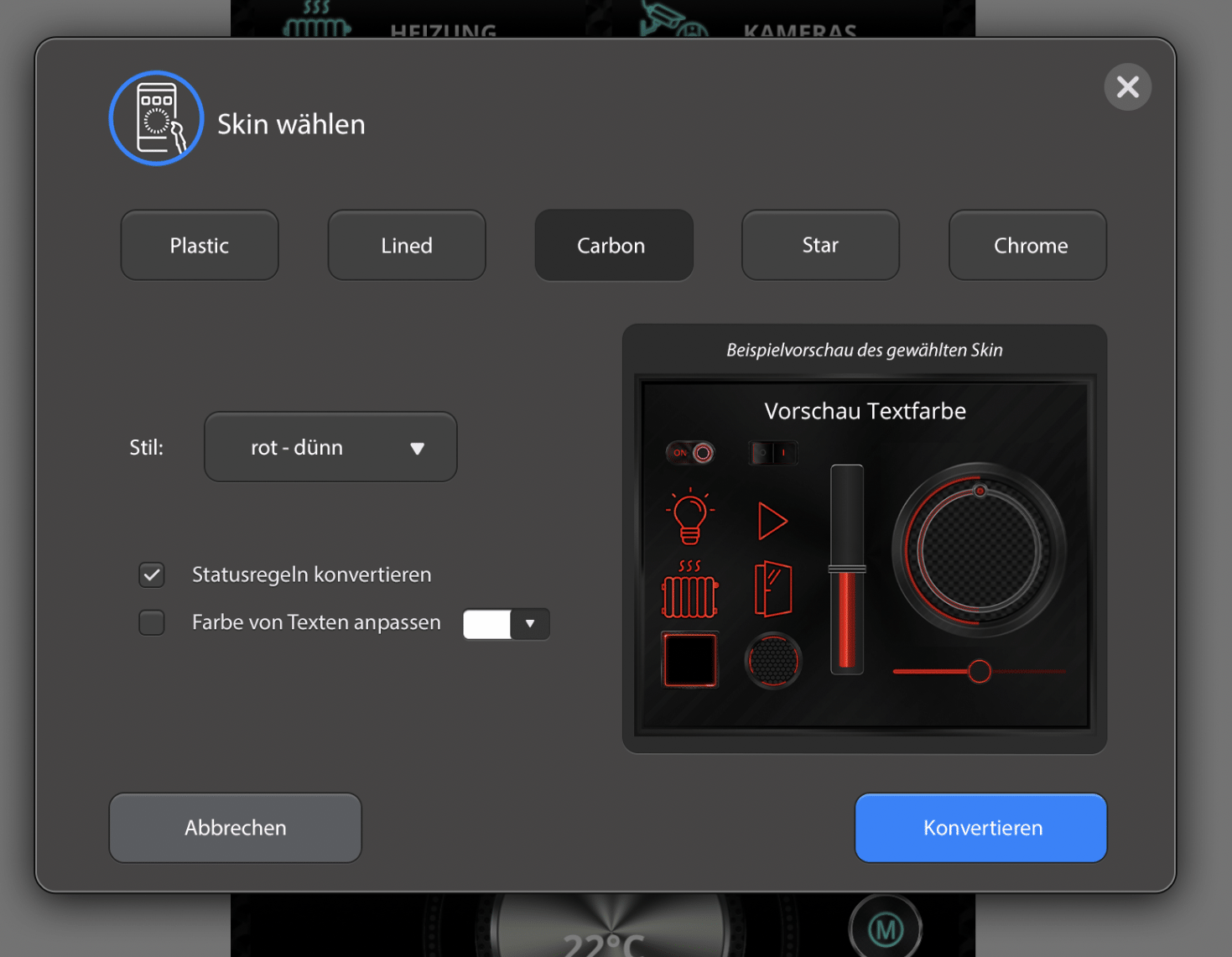
The design of existing remotes can also be automatically adapted by changing the skin.
Click on the brush icon in the top menu to open the skin menu.
All available skins are displayed here.
To change the skin for the entire remote currently opend, select the desired skin and a (color) style and click on „Convert“ to complete the change.
Alternatively, you can also change the skin in the settings menu under remote and Select skin ….
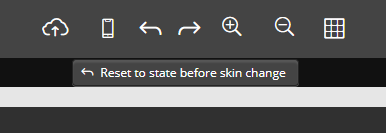 If you don‘t like the result of the skin change, you can reset the remote to the state it was in before the change. However, this is only possible as long as you have not saved or closed the remote, as in this case the current design is saved.
If you don‘t like the result of the skin change, you can reset the remote to the state it was in before the change. However, this is only possible as long as you have not saved or closed the remote, as in this case the current design is saved.
Convert the skin only for single elements
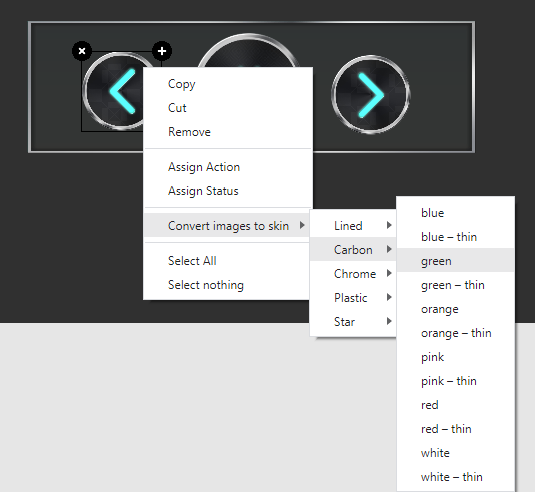
To change the skin for certain elements only, select them and open the context menu with a right click. Here you can also change the skin for the element.
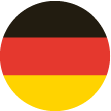 DE
DE